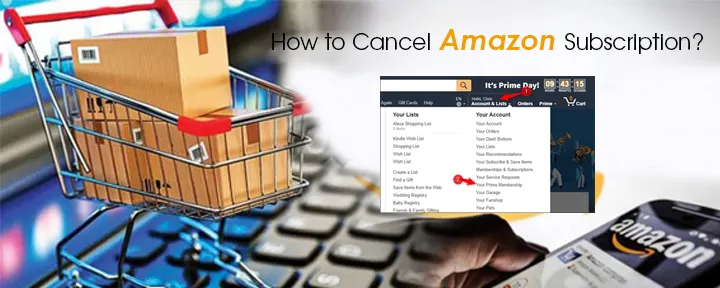Overview: If you want to cancel your Amazon subscription, you must get inside your Amazon Account and select the End Membership option. It's that simple. So, read on and find out more on Amazon cancelation
If you’re one of those poor souls who don’t know how to cancel Amazon Subscription smoothly, welcome! This blog will teach you to end your Amazon membership without sweating anymore.
Reasons Why People Want to Unsubscribe From Amazon:
- They want to ban Amazon because the company has a bad employee retention rate.
- Amazon’s packaging is not environmentally friendly. That’s why people want to unsubscribe from it.
- People want to save their money from being wasted on expensive memberships.
- Users don’t feel the need to use Amazon services anymore.
How To Cancel Amazon Subscription On Desktop?
Cancel your Amazon subscription on your desktop like this:
- Open your browser, and get inside your Amazon account.
- Once there, find the membership and subscription options and the option you want to let go of.
- Now, select your Amazon account manage subscriptions option and find the “Advanced Control” word written on this page.
- In the advanced control section, you will find a link that will take you to the main subscription page.
- Finally, you can cancel your subscription once you click on the link.
How To Cancel Amazon Subscription On Phone?
To cancel Amazon on your phone is not at all problematic. That's why you gotta:
- Open your Amazon application and find your profile icon between the cart and home icons.
- After you tap it, some options will be there; from these options, tap the "Your Account" option.
- Now, click the subscription you want to let go of and choose Manage Membership. Finally, In the Manage section, click the End membership.
How To Cancel Amazon Prime Membership On Phone?
To make your decision fruitful, you must:
- Open the Amazon app from your phone. Mind you, I am talking about the Amazon app and not Amazon Prime.
- Now, select the Profile option from your screen’s lower right side.
- Once you enter your account, keep scrolling and find the Manage Prime membership option.
- Click on it from the menu and find the Manage Membership option.
- Now, finally, select the Manage Membership menu and select the "End membership button". Post that, keep following instructions, and let go of your Amazon Prime membership.
How to Cancel Amazon Showtime Subscription?
To unsubscribe from Showtime membership, select:
- A good web server, and log into your Amazon Prime account
- Now, find the Your Membership and Subscription option
- Next, find the "Manage subscription” option beside the option you want to let go of.
- Finally, you'll find the "Advance Control" option with a link below.
- This link will take you to Amazon’s primary subscription page, from which you can unsubscribe your Showtime membership.
Conclusion
Now you have an idea of how to cancel Amazon subscription smoothly. So, apply your knowledge and let go of your Amazon subscription effortlessly. You don’t have to worry about an unwanted money reduction from your credit card.
FAQs
1. How Do I Cancel Subscriptions on my Amazon account?
- First of all, get inside your Amazon account, and go to your subscription option
- Next, click on the Edit option, and you’ll be able to see the “Cancel Subscription” option.
- Now, simply add the reason for cancelation and Select "Cancel".
2. Can You Cancel Subscriptions On The Amazon app?
Go to your Amazon application and click your profile icon. Next, find and select an account from the list that will appear after you click your Profile icon. Finally, select the subscription you want to cancel and go ahead.
3. How do I Cancel Showtime on Amazon?
- Open your Amazon website and log in to your account.
- After logging in, select the “Your Subscription and Membership” option.
- Now, find the manage subscription button next to the subscription you want to cancel, and select the link under the Advance Controls option.
- Finally, you will reach the subscription option, and from here, you can cancel your membership.
4. How do I Stop Amazon Prime From Automatically Paying?
- Go to your Prime Membership section on Amazon and then the Manage Prime Membership option.
- Now, find the review and renewal date and turn it off. That’s it, you're done.